If you’ve lost or broken the remote for your Vizio Blu-ray player, you don’t need to track down an expensive original replacement. A universal remote is an excellent and affordable alternative that can be programmed to control your player’s most important functions. This guide provides the verified codes and a clear setup process.
A Note on Functionality: While a universal remote will reliably control essential functions like Play, Pause, Stop, and Power, it may not support every specific button from your original remote, such as Top Menu or Popup Menu.
Verified Universal Remote Codes for Vizio Blu-ray Players
Finding the correct code starts with identifying the brand of your universal remote. We have curated a list of the most successful codes for major brands to save you from frustrating guesswork.
| Universal Remote Brand | Vizio Blu-ray Player Codes (Try in Order) |
| GE / Jasco | Start with: 2256, 1129, 1389 |
| RCA | Start with: 2256, 1403, 0405 |
| Philips / Magnavox | Start with: 1398, 1500, 1403 |
| All Other Brands | Start with: 22563 (5-digit), 1403, 1398, 411 |
Before you start, a quick power cycle can often prevent programming issues. Simply unplug your Blu-ray player for 60 seconds and plug it back in. This simple step can clear any temporary glitches.
How to Program the Code into Your Universal Remote
This process involves telling your remote which device you want to control.
- Turn on your Vizio Blu-ray player.
- On your universal remote, press and hold the SETUP button until the LED light turns on.
- Press the button corresponding to your Blu-ray player. This is typically labeled B-RAY, DVD, or sometimes AUX. The LED should remain lit.
- Enter the first 4 or 5-digit code for your remote’s brand from the list above.
- The LED light will likely flash and turn off to confirm the code was accepted.
- Aim the remote at your Blu-ray player and press the POWER or PLAY button.
If the player responds, the setup is a success! If not, just repeat the steps with the next code on our trusted list.
Troubleshooting: Remote Controls TV But Not the Player
A common issue users face is thinking the programming failed, when in reality, the remote is just in the wrong mode. Always remember to press the B-RAY or DVD button once on your universal remote before trying to control the Blu-ray player. This tells the remote which device to send commands to.
If you have an all-Vizio system, you may find our guide on how to program a Vizio remote for a DVD player helpful for additional tips and tricks. For deeper issues, a full reset of your Vizio remote might be necessary to clear out old or corrupted programming.
Conclusion
By using our brand-specific code list, you can quickly and reliably program a universal remote to work with your Vizio Blu-ray player. This not only solves the problem of a lost or broken original remote but also helps to declutter your entertainment center. Remember to always select the correct device mode on your remote for seamless control.
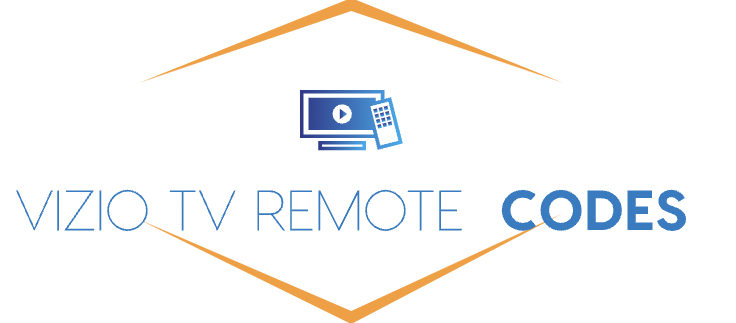
Add Comment