Blackweb universal remotes, a popular and budget-friendly choice often found at retailers like Walmart, are excellent tools for controlling your entire home entertainment system. Capable of managing up to six devices, these remotes can easily be programmed to operate your Vizio TV, eliminating the need for multiple controllers. This definitive guide provides the codes and instructions to ensure a simple and successful setup.
Pro Tip: Identifying Your Blackweb Remote Before You Start
A common frustration with Blackweb remotes is that the instruction manuals are easily lost, and there are many visually similar models. Before you begin programming, it’s helpful to know which model you have.
Flip the remote over and open the battery compartment. You will often find a sticker with the model number inside (e.g., BWB17, BW617, etc.). Knowing this can be useful if you need to look up specific troubleshooting steps later on. This is a common practice for other store-brand remotes as well, including some from ONN.
Blackweb Remote Code List for Vizio TVs
We have researched and curated a list of the most successful 4-digit codes for pairing a Blackweb remote with a Vizio TV. For the best results, start with the “Primary Codes” section, as these are the most common matches.
| Code Category | Verified Codes for Blackweb Remotes |
| Primary Codes | Start with: 2472, 3533, 2501, 1169 |
| Secondary Codes | 2045, 2474, 2476, 2473, 0143, 0081, 1168 |
How to Manually Program Your Blackweb Remote
The direct code entry method is the fastest way to get your remote working.
- Turn on your Vizio TV.
- On the Blackweb remote, press and hold the SETUP button (sometimes labeled PROG) until the remote’s LED indicator turns on.
- Press the TV device button. The LED should flash once and remain lit.
- Enter the first 4-digit code from our “Primary Codes” list above.
- If the code is correct, the LED light will turn off, indicating success.
Aim the remote at your TV and test all major functions (Power, Volume, Channels). If it works, you’re all set. If not, simply repeat the process with the next code on our list. Once the TV is set up, you can repeat the process for your other devices, like a Vizio Blu-ray player, to take full advantage of the 6-device capacity.
Using the Auto-Search Function If Codes Fail
If you have exhausted the manual code list, the auto-search function is your most powerful tool. This allows the remote to scan its entire library for a compatible signal.
- Turn on your Vizio TV.
- Press and hold the SETUP or PROG button until the LED light turns on.
- Press the TV button, then press the remote’s POWER button.
- Aim the remote at the TV and press the PLAY (►) button. The remote will now test a new code every few seconds.
- When your TV turns off, immediately press the REVERSE (◄◄) button to search backward one step at a time until the TV turns back on.
- Once the TV is back on, press STOP (■) to save the code.
If at any point the LED behaves unexpectedly or the remote becomes unresponsive, a quick Vizio remote reset can often clear the issue and get you back on track.
Conclusion
By correctly identifying your remote model and using our curated code list, you can program your Blackweb remote to seamlessly control your Vizio TV. The manual entry process is quick and effective, and the sophisticated auto-search function provides a reliable backup plan. This setup not only replaces your old remote but also centralizes control for all your devices, simplifying your entire home theater experience.
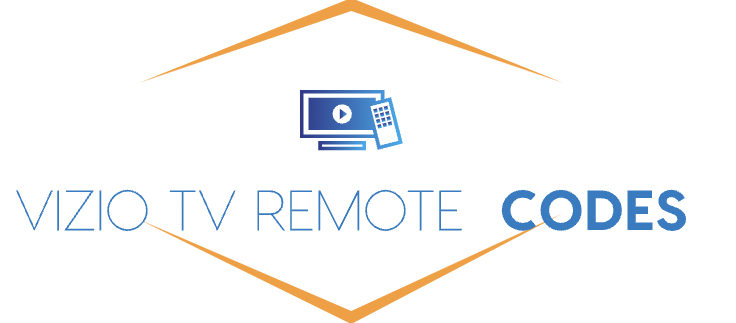
Add Comment