It’s a common scenario: you have a high-quality Samsung remote for your main setup, and a Vizio TV in another room. The great news is that you can often program your premium Samsung remote to control the Vizio TV as well, creating a powerful and unified control experience. However, the process can be slightly different from other universal remotes. This guide will walk you through the unique steps and provide the right codes for a successful pairing.
Confirm Your Samsung Remote’s Universal Capability
Before diving into codes, it’s essential to confirm your remote has universal capabilities. If you have a Samsung Smart Remote (the sleek, minimalist models), it is designed for this. For more traditional-looking Samsung remotes, you’ll need to look for a SETUPbutton or a small SET hole to confirm it can be programmed. A basic TV remote with no such features will not be able to control your Vizio TV.
Vizio TV Code List for Samsung Remotes
We have gathered the most reliable codes for this specific pairing. Unlike many cable remotes that use 5-digit codes, Samsung’s system often relies on 4-digit codes for this purpose.
- Start with these Primary Codes: 0105, 0077, 0004, 0942
- If those fail, try these: 0172, 0080, 0104, 0358
How to Program Your Samsung Remote for a Vizio TV
For many Samsung remotes, the programming sequence is a little unusual because it starts with the Vizio TV turned off. This is a critical step that is different from most other universal remote setups.
- Ensure your Vizio TV is plugged in, but powered off.
- Aim the Samsung remote at the Vizio TV.
- Press and hold the TV button on your Samsung remote.
- While still holding the TV button, find the small SET hole on the remote and press it once with the tip of a pen or paperclip.
- Release both buttons. The remote is now in programming mode.
- Enter one of the 4-digit codes from our curated list above.
- Test the connection by pressing the POWER button. If your Vizio TV turns on, the code is correct!
This unique “TV off” method is sometimes used by other premium brands as well, a process you might notice in our Bose remote programming guide. If the TV doesn’t turn on, you may need to try the more standard programming approach found in our main universal remote guide, as some newer Samsung remotes have adopted that method.
What to Do If the Vizio TV Pairing Fails
If you’re still struggling to connect, the easiest solution is often built right into your Samsung TV’s menu. If your remote is paired to a Samsung Smart TV, navigate to Sources > Universal Remote Setup on the Samsung TV itself. This on-screen guide is the most reliable way to program the remote, as it can test codes automatically. If you’ve tried everything and the remote seems completely unresponsive, a simple remote power cycle or reset might be all that’s needed to clear a stubborn electronic glitch.
Conclusion
Programming a Samsung remote for a Vizio TV is an achievable goal that offers excellent convenience. The key to success is understanding its unique “TV off” programming method and using a reliable, curated code list. Whether you use the manual steps or your Samsung TV’s on-screen guide, you can successfully sync your devices and enjoy the simplicity of controlling everything with a single, high-quality remote.
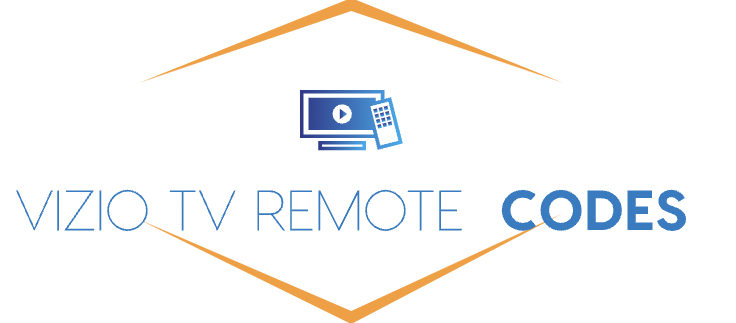
Add Comment