Do you want to control your DVD player using the same Vizio remote that operates your television? It’s a fantastic way to simplify your home theater and reduce the number of controllers on your coffee table. This guide will provide the correct codes and a clear, reliable method for programming your remote.
First, Confirm Your Vizio Remote Is Universal
It is crucial to check that your Vizio remote is a universal model before you start. A basic remote that came with an entry-level Vizio TV will not be able to control other devices.
Look for a SETUP button and device keys like DVD, CBL, or AUX. If your remote has these, it is a universal model and you can proceed with programming. This is the same principle required for controlling any non-TV device, a topic we cover in our guide to syncing a Vizio remote with a cable box.
Vizio Remote Code List for DVD Players
We have curated a list of the most common 5-digit codes that Vizio universal remotes use to communicate with various DVD player brands (including Sony, LG, Panasonic, and more). It’s best to try these codes in the order they are listed for the highest chance of success.
- Start with these Primary Codes: 20500, 21703
- Try these next: 20490, 20695, 20539, 20864
Programming Your Vizio Remote: Direct Code Entry Method
With a potential code in hand, you can sync your remote in just a few moments.
- Turn on your DVD player manually.
- On your Vizio universal remote, press and hold the SETUP button until the LED light at the top of the remote stays on.
- Press and then release the DVD button. The LED will remain lit.
- Using the number pad, enter the 5-digit code you selected from the list above.
- If the code is accepted, the LED indicator will blink twice and then turn off.
To confirm the setup was successful, aim the remote at your DVD player and test the PLAY, PAUSE, and POWER functions. If the first code does not work, simply repeat the steps above with the next code on our trusted list. This process is very similar for newer devices, so if you ever upgrade, our guide to programming a remote for a Vizio Blu-ray player will feel very familiar.
What to Do If Direct Code Entry Fails
If you have tried all the listed codes and none of them have worked, your remote’s built-in “auto-code search” feature is your most powerful tool. This function allows the remote to scan its entire code library until it finds a match for your DVD player. You can find detailed instructions for this process in our main guide to Vizio universal remote programming. If the remote seems unresponsive during any step, it might have a glitch that a simple remote reset can solve.
Conclusion
Consolidating your DVD player’s functions into your Vizio remote is a quick task that significantly declutters your entertainment space. By first verifying your remote’s universal capability and then using our curated code list, you can create a seamless, single-remote experience for your entire home theater.
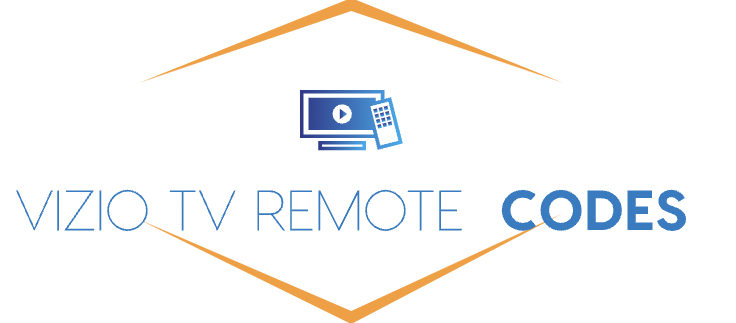
Add Comment