It’s incredibly frustrating when your Vizio remote suddenly becomes unresponsive. Before you start searching for a replacement, it’s important to know that most remote issues can be fixed with a few simple troubleshooting steps. This guide will walk you through a logical diagnostic process, from the quickest checks to a full reset, to get you back in control of your TV.
First, Check for These Common Issues
Many remote problems are caused by simple oversights. Before you do any resets, spend 30 seconds checking these three things:
- Fresh Batteries: Are you using a brand-new set? Swapping in used batteries from another device might not be enough to power the remote properly.
- Stuck Buttons: Press every button on the remote. A button that is sticky or permanently pressed down can prevent any other commands from being sent.
- Clear Line of Sight: Ensure no objects are physically blocking the sensor on your Vizio TV (it’s usually a small, dark plastic panel on the bottom edge of the TV).
How to Soft Reset Your Remote (The Power Cycle Fix)
This is the single most effective solution for a glitching or unresponsive remote. This process drains all residual power from the remote’s internal components, clearing any temporary errors.
- Remove the batteries from the back of your Vizio remote.
- With the batteries out, press and hold the POWER button for 20 seconds.
- Release the button and reinsert the batteries correctly.
Now, aim the remote at your TV and test the power and volume. If it works, your problem is solved. If not, it’s time to figure out where the connection is failing.
Is the Fault with Your Remote or Your TV?
To fix the problem, you need to know where it originates. The “phone camera test” is the best way to do this.
Open your smartphone’s camera app and point your Vizio remote’s emitter (the dark plastic at the top) at the camera lens. Press any button.
- If you see a blinking light on your phone screen, the remote is working correctly. The issue lies with the TV’s receiver. You should try power cycling the TV, as described below.
- If you do not see a light, the remote itself is the problem. It is likely broken, and your best option is to program a universal remote using our Vizio TV codes as an affordable replacement.
To power cycle your TV, unplug it from the wall, press and hold the physical power button on the TV for 15 seconds, then wait a full minute before plugging it back in.
Having Trouble with a Vizio Voice Remote?
If you have a newer Vizio smart remote with voice control, the problem is often a lost Bluetooth connection, not a hardware fault. You’ll need to re-pair it with your TV. On your Vizio TV, go to the menu and find Settings > System > Voice Remote. Follow the on-screen steps to put your remote into pairing mode and re-establish the connection.
What Are Your Options If the Remote Is Broken?
If you’ve confirmed your remote is faulty and you need a replacement, you have two great alternatives to buying an expensive original:
- Use the Vizio SmartCast Mobile App: This free app (for iOS and Android) turns your smartphone into a powerful remote control for your Vizio TV, provided they are both on the same Wi-Fi network.
- Purchase a Universal Remote: This is often the most cost-effective solution. Our homepage contains code lists and programming instructions for nearly every universal remote brand.
Conclusion
By following this diagnostic guide, you can confidently troubleshoot and fix nearly any Vizio remote issue. Starting with the simplest checks and progressing through targeted resets allows you to solve most problems yourself, saving you both time and money. Now, you know how to handle the situation whether it’s a simple glitch, a pairing issue, or a sign that it’s time for a replacement.
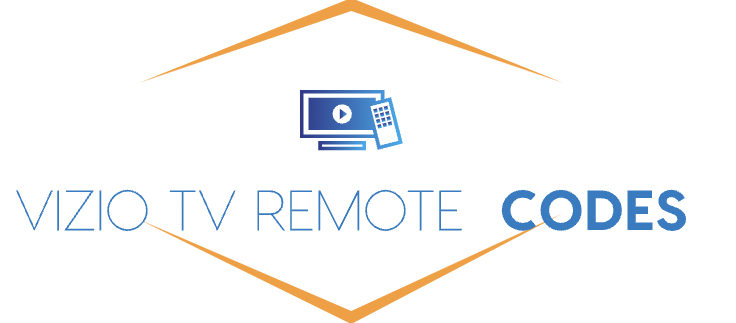
Add Comment