Philips universal remotes are an excellent choice for decluttering your living space, offering backlit keys for easy viewing in the dark and the ability to control multiple devices. If you’ve chosen a Philips remote to replace a lost or broken Vizio controller, you’ve made a solid choice. Getting it to work with your Vizio TV is a straightforward process. This guide is designed to walk you through it, providing the specific codes and programming instructions you need for a quick and successful setup.
Philips Remote Code List for Vizio Devices
We have organized the codes for both Vizio TVs and soundbars to help you program your entire entertainment system at once. For most Philips remotes, these 4-digit codes are the key to a successful connection. We recommend trying them in the order they are listed.
| Vizio Device | Verified Codes for Philips Remotes |
| Vizio TV | Start with: 0709, 3211 (Alternate: 1758, 0864) |
| Vizio Soundbar | Start with: 0709, 3211 (Alternate: 2454) |
How to Program Your Philips Remote with a Vizio Code
The setup process for Philips remotes is user-friendly and can be completed in under a minute.
- Turn on your Vizio device (TV or soundbar).
- Press and hold the SETUP button on your Philips remote until the LED indicator light turns on.
- Press the device button you wish to program (TV for your television, AUX or AUDIOfor your soundbar). The LED light will blink once and then remain on.
- Enter the 4-digit code from the verified list above using the number pad.
- If the code is correct, the LED indicator light will turn off. If it remains lit, it means the code was not right for your model, and you should repeat steps 3-4 with the next code on the list.
Once the light turns off, aim the remote at your device and test the Power and Volumefunctions to confirm that it is working. The process for other well-known brands is often quite similar; for instance, the steps to program an RCA remote for a Vizio TV follow this same basic pattern.
What If Your Philips Remote Still Won’t Work?
Every Philips universal remote also includes an automatic code search function as a backup. This is a powerful tool that scans the remote’s entire internal library to find a working code if the manual entry fails. You can find detailed instructions on how to start this process in our main guide to programming Vizio universal remotes. Sometimes, an otherwise functional remote can become unresponsive due to a simple electronic glitch, which is an issue our Vizio remote reset guide can help you solve in minutes.
Conclusion
By leveraging our curated code list and following the simple direct entry steps, you can quickly get your Philips remote to control your Vizio TV and soundbar. This setup not only replaces a lost or broken remote but also helps you achieve a more streamlined and convenient home theater experience, all controlled from a single, powerful remote.
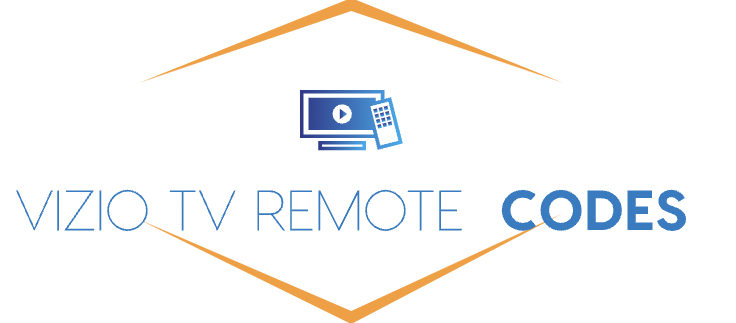
Add Comment