If you’re a Charter Spectrum subscriber, you can easily streamline your entertainment setup by programming your Charter universal remote to control your Vizio TV. This guide provides the correct codes and simple, step-by-step instructions to get you up and running, so you’ll have one less remote to worry about.
Before you begin, it’s always a good idea to ensure your remote has fresh batteries, as this is a common source of issues. If your remote still seems unresponsive after programming, the problem might be a simple glitch. You can learn how to fix this in our guide on how to reset your Vizio remote.
Step 1: Find the Right Code for Your Vizio TV
Your remote needs a specific code to communicate with your TV. We have compiled the most common codes for this pairing below. If the first one doesn’t work, just move to the next on the list.
| Code Type | Vizio TV Codes for Charter Remotes |
| 5-Digit | 11758, 12707, 10864, 10885 |
| 4-Digit | 1758, 1756, 0864, 2707 |
Step 2: How to Program Your Charter Remote
The most reliable method is “Direct Code Entry,” which involves manually entering the code you found above.
- Manually power on your Vizio TV.
- On your Charter remote, press the TV button once to put it in the correct mode.
- Press and hold the SETUP button until the TV button flashes twice. This indicates it’s ready to be programmed.
- Enter the first 4 or 5-digit code from our list. The TV button should flash twice again, confirming the code was accepted.
- Aim the remote at your Vizio TV and press the POWER button. If the TV turns off, you’re all set!
If the TV doesn’t respond, simply repeat steps 3 and 4 with the next code on the list.
What If Your Remote Still Won’t Work?
Don’t worry if the listed codes don’t work for your specific Vizio model. Most universal remotes have a backup “auto-code search” feature that can find the correct code automatically. It’s a simple process that we detail in our complete guide to programming any Vizio universal remote.
The skills you learn here are also transferable. For example, programming a Comcast Xfinity remote uses nearly identical steps and is a useful guide to have if you ever change providers.
Beyond the TV: Controlling Your Vizio Soundbar
A true universal remote should control your entire audio/video setup. If you have a Vizio soundbar, you can likely program your Charter remote to manage its volume as well. To do this, you’ll need a different set of codes, which you can find in our list of universal remote codes for Vizio soundbars.
Conclusion
Syncing your Charter remote with your Vizio TV is a quick process that declutters your coffee table and simplifies your viewing experience. By following the steps above, you can gain seamless control over your entertainment system. If you found a different code that worked for you, please share it in the comments to help our community!
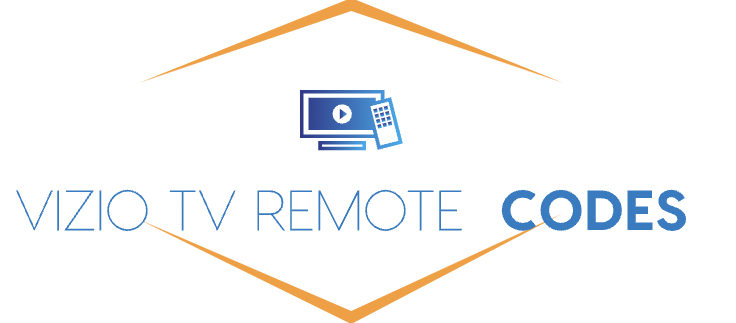
Add Comment