If you own a Roku TV, whether it’s a TCL, Hisense, or another brand, you might wonder if you can control it with a different universal remote, such as one from Vizio. The answer is yes. Programming a universal remote to work with your Roku TV allows you to control power, volume, and channel selection from a single device, helping you declutter your setup. This guide will provide the necessary codes and steps.
Do You Need a Code or Can You Use an Auto-Search?
Before you start looking for codes, it’s worth noting that most universal remotes have an “auto-code search” feature. This is often the fastest way to find a working code without any trial and error. The process involves putting your remote into a scan mode and letting it find the right code automatically. We cover this method in detail in our main Vizio universal remote programming guide.
If the auto-search fails or you prefer to enter a code manually, you can use the list below.
Universal Remote Codes for Roku TVs (TCL, Hisense, etc.)
These 4 and 5-digit codes are widely used for programming universal remotes to control the basic functions of Roku-enabled televisions. Try them in the order provided.
| Remote Brand Compatibility | Common Roku TV Codes |
| Vizio, RCA, GE, ONN | 1758, 0178, 1756, 0128, 1017 |
| 5-Digit Remotes | 11758, 11756, 10178, 10885 |
How to Program Your Vizio Remote for a Roku TV
The direct code entry method is a quick and straightforward process.
- Manually power on your TCL or Hisense Roku TV.
- On your Vizio universal remote, press and hold the SETUP button until the LED indicator light stays on.
- Press the TV device button on your remote.
- Using the number pad, enter the first code from the list above. The LED light should flash and then turn off to confirm the code was accepted.
- Aim the remote at your TV and test the POWER and VOLUME buttons.
If the remote controls the TV’s functions, your setup is complete. If not, simply repeat the steps with the next code on the list. If you’ve tried all the codes and it still doesn’t work, it’s possible your remote needs to be reset to clear an internal error. You can find out how to do this in our guide on how to fix an unresponsive Vizio remote.
It’s also worth noting that some advanced remotes, like the One For All models, have unique setup methods that are often even simpler for connecting with smart TVs.
Conclusion
By using the correct universal remote code, you can easily program your Vizio remote to control your TCL Roku TV. This simple process helps unify your home entertainment system, allowing you to manage your television’s core functions without juggling multiple remotes. The key is to systematically try the codes or use the auto-search feature to find the perfect match for your specific TV model.
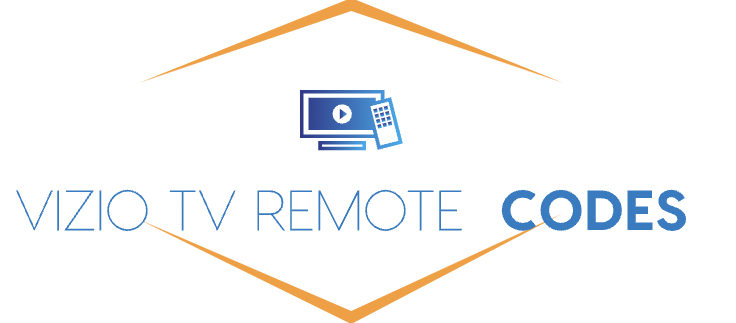
Add Comment